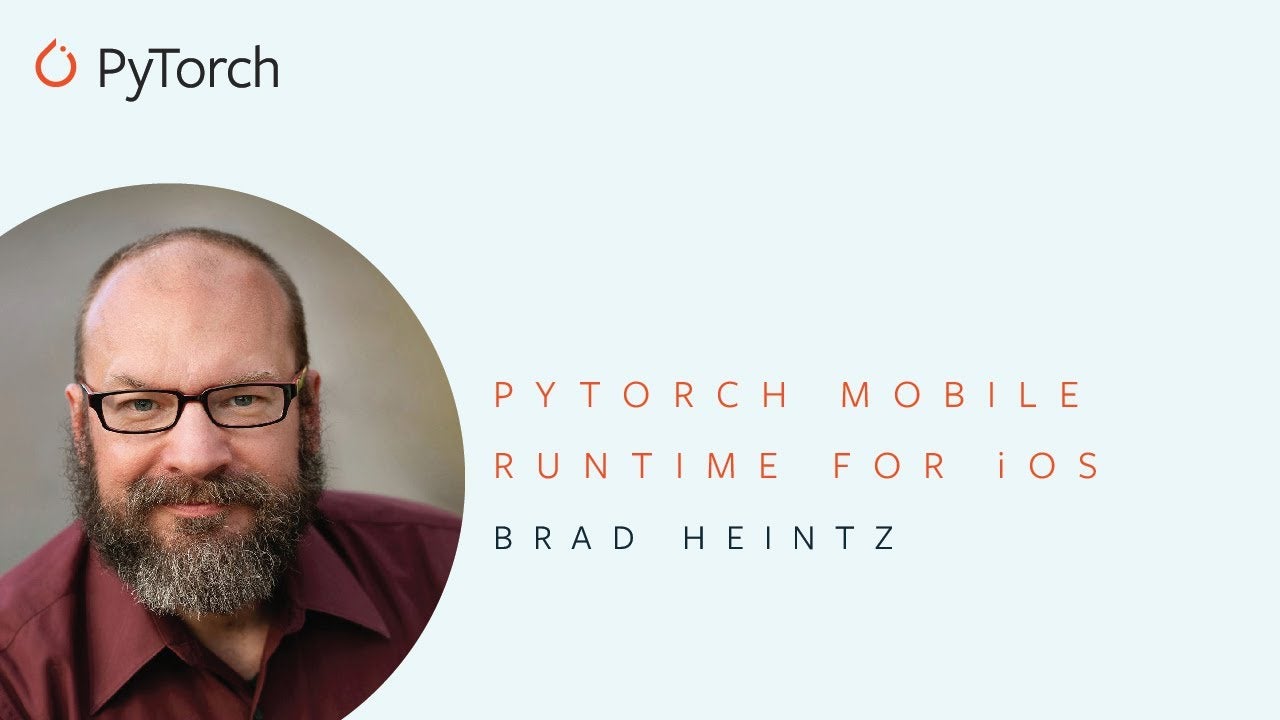Note
PyTorch Mobile is no longer actively supported. Please check out ExecuTorch, PyTorch’s all-new on-device inference library.
iOS
To get started with PyTorch on iOS, we recommend exploring the following HelloWorld.
Quickstart with a Hello World Example
HelloWorld is a simple image classification application that demonstrates how to use PyTorch C++ libraries on iOS. The code is written in Swift and uses Objective-C as a bridge.
Requirements
- XCode 11.0 or above
- iOS 12.0 or above
Model Preparation
Let’s start with model preparation. If you are familiar with PyTorch, you probably should already know how to train and save your model. In case you don’t, we are going to use a pre-trained image classification model – MobileNet v2, which is already packaged in TorchVision. To install it, run the command below.
We highly recommend following the Pytorch Github page to set up the Python development environment on your local machine.
pip install torchvision
Once we have TorchVision installed successfully, let’s navigate to the HelloWorld folder and run trace_model.py. The script contains the code of tracing and saving a torchscript model that can be run on mobile devices.
python trace_model.py
If everything works well, model.pt should be generated and saved in the HelloWorld/HelloWorld/model folder.
To find out more details about TorchScript, please visit tutorials on pytorch.org
Install LibTorch-Lite via Cocoapods
The PyTorch C++ library is available in Cocoapods, to integrate it to our project, simply run
pod install
Now it’s time to open the HelloWorld.xcworkspace in XCode, select an iOS simulator and launch it (cmd + R). If everything works well, we should see a wolf picture on the simulator screen along with the prediction result.

Code Walkthrough
In this part, we are going to walk through the code step by step.
Image Loading
Let’s begin with image loading.
let image = UIImage(named: "image.jpg")!
imageView.image = image
let resizedImage = image.resized(to: CGSize(width: 224, height: 224))
guard var pixelBuffer = resizedImage.normalized() else {
return
}
We first load the image from our bundle and resize it to 224×224. Then we call this normalized() category method to normalize the pixel buffer. Let’s take a closer look at the code below.
var normalizedBuffer: [Float32] = [Float32](repeating: 0, count: w * h * 3)
// normalize the pixel buffer
// see https://pytorch.org/hub/pytorch_vision_resnet/ for more detail
for i in 0 ..< w * h {
normalizedBuffer[i] = (Float32(rawBytes[i * 4 + 0]) / 255.0 - 0.485) / 0.229 // R
normalizedBuffer[w * h + i] = (Float32(rawBytes[i * 4 + 1]) / 255.0 - 0.456) / 0.224 // G
normalizedBuffer[w * h * 2 + i] = (Float32(rawBytes[i * 4 + 2]) / 255.0 - 0.406) / 0.225 // B
}
The code might look weird at first glance, but it’ll make sense once we understand our model. The input data is a 3-channel RGB image of shape (3 x H x W), where H and W are expected to be at least 224. The image has to be loaded in to a range of [0, 1] and then normalized using mean = [0.485, 0.456, 0.406] and std = [0.229, 0.224, 0.225].
TorchScript Module
Now that we have preprocessed our input data and we have a pre-trained TorchScript model, the next step is to use them to run prediction. To do that, we’ll first load our model into the application.
private lazy var module: TorchModule = {
if let filePath = Bundle.main.path(forResource: "model", ofType: "pt"),
let module = TorchModule(fileAtPath: filePath) {
return module
} else {
fatalError("Can't find the model file!")
}
}()
Note that the TorchModule Class is an Objective-C wrapper of torch::jit::mobile::Module.
torch::jit::mobile::Module module = torch::jit::_load_for_mobile(filePath.UTF8String);
Since Swift can not talk to C++ directly, we have to either use an Objective-C class as a bridge, or create a C wrapper for the C++ library. For demo purpose, we’re going to wrap everything in this Objective-C class.
Run Inference
Now it’s time to run inference and get the results.
guard let outputs = module.predict(image: UnsafeMutableRawPointer(&pixelBuffer)) else {
return
}
Again, the predict method is just an Objective-C wrapper. Under the hood, it calls the C++ forward function. Let’s take a look at how it’s implemented.
at::Tensor tensor = torch::from_blob(imageBuffer, {1, 3, 224, 224}, at::kFloat);
c10::InferenceMode guard;
auto outputTensor = _impl.forward({tensor}).toTensor();
float* floatBuffer = outputTensor.data_ptr<float>();
The C++ function torch::from_blob will create an input tensor from the pixel buffer. Note that the shape of the tensor is {1,3,224,224} which represents {N, C, H, W} as we discussed in the above section.
c10::InferenceMode guard;
The above line tells PyTorch to do inference only.
Finally, we can call this forward function to get the output tensor and convert it to a float buffer.
auto outputTensor = _impl.forward({tensor}).toTensor();
float* floatBuffer = outputTensor.data_ptr<float>();
Collect Results
The output tensor is a one-dimensional float array of shape 1×1000, where each value represents the confidence that a label is predicted from the image. The code below sorts the array and retrieves the top three results.
let zippedResults = zip(labels.indices, outputs)
let sortedResults = zippedResults.sorted { $0.1.floatValue > $1.1.floatValue }.prefix(3)
PyTorch Demo App
For more complex use cases, we recommend to check out the PyTorch demo application. The demo app contains two showcases. A camera app that runs a quantized model to predict the images coming from device’s rear-facing camera in real time. And a text-based app that uses a text classification model to predict the topic from the input string.
More PyTorch iOS Demo Apps
Image Segmentation
Image Segmentation demonstrates a Python script that converts the PyTorch DeepLabV3 model for mobile apps to use and an iOS app that uses the model to segment images.
Object Detection
Object Detection demonstrates how to convert the popular YOLOv5 model and use it on an iOS app that detects objects from pictures in your photos, taken with camera, or with live camera.
Neural Machine Translation
Neural Machine Translation demonstrates how to convert a sequence-to-sequence neural machine translation model trained with the code in the PyTorch NMT tutorial and use the model in an iOS app to do French-English translation.
Question Answering
Question Answering demonstrates how to convert a powerful transformer QA model and use the model in an iOS app to answer questions about PyTorch Mobile and more.
Vision Transformer
Vision Transformer demonstrates how to use Facebook’s latest Vision Transformer DeiT model to do image classification, and how convert another Vision Transformer model and use it in an iOS app to perform handwritten digit recognition.
Speech recognition
Speech Recognition demonstrates how to convert Facebook AI’s wav2vec 2.0, one of the leading models in speech recognition, to TorchScript and how to use the scripted model in an iOS app to perform speech recognition.
Video Classification
TorchVideo demonstrates how to use a pre-trained video classification model, available at the newly released PyTorchVideo, on iOS to see video classification results, updated per second while the video plays, on tested videos, videos from the Photos library, or even real-time videos.
PyTorch iOS Tutorial and Recipes
Image Segmentation DeepLabV3 on iOS
A comprehensive step-by-step tutorial on how to prepare and run the PyTorch DeepLabV3 image segmentation model on iOS.
PyTorch Mobile Performance Recipes
List of recipes for performance optimizations for using PyTorch on Mobile.
Fuse Modules recipe
Learn how to fuse a list of PyTorch modules into a single module to reduce the model size before quantization.
Quantization for Mobile Recipe
Learn how to reduce the model size and make it run faster without losing much on accuracy.
Script and Optimize for Mobile
Learn how to convert the model to TorchScipt and (optional) optimize it for mobile apps.
Model Preparation for iOS Recipe
Learn how to add the model in an iOS project and use PyTorch pod for iOS.
Build PyTorch iOS Libraries from Source
To track the latest updates for iOS, you can build the PyTorch iOS libraries from the source code.
git clone --recursive https://github.com/pytorch/pytorch
cd pytorch
# if you are updating an existing checkout
git submodule sync
git submodule update --init --recursive
Make sure you have
cmakeand Python installed correctly on your local machine. We recommend following the Pytorch Github page to set up the Python development environment
Build LibTorch-Lite for iOS Simulators
Open terminal and navigate to the PyTorch root directory. Run the following command (if you already build LibTorch-Lite for iOS devices (see below), run rm -rf build_ios first):
BUILD_PYTORCH_MOBILE=1 IOS_PLATFORM=SIMULATOR ./scripts/build_ios.sh
After the build succeeds, all static libraries and header files will be generated under build_ios/install
Build LibTorch-Lite for arm64 Devices
Open terminal and navigate to the PyTorch root directory. Run the following command (if you already build LibTorch-Lite for iOS simulators, run rm -rf build_ios first):
BUILD_PYTORCH_MOBILE=1 IOS_ARCH=arm64 ./scripts/build_ios.sh
After the build succeeds, all static libraries and header files will be generated under build_ios/install
XCode Setup
Open your project in XCode, go to your project Target’s Build Phases – Link Binaries With Libraries, click the + sign and add all the library files located in build_ios/install/lib. Navigate to the project Build Settings, set the value Header Search Paths to build_ios/install/include and Library Search Paths to build_ios/install/lib.
In the build settings, search for other linker flags. Add a custom linker flag below
-all_load
To use the custom built libraries the project, replace #import <LibTorch-Lite/LibTorch-Lite.h> (in TorchModule.mm) which is needed when using LibTorch-Lite via Cocoapods with the code below:
#include <torch/csrc/jit/mobile/import.h>
#include <torch/csrc/jit/mobile/module.h>
#include <torch/script.h>
Finally, disable bitcode for your target by selecting the Build Settings, searching for Enable Bitcode, and set the value to No.
Using the Nightly PyTorch iOS Libraries in CocoaPods
If you want to try out the latest features added to PyTorch iOS, you can use the LibTorch-Lite-Nightly pod in your Podfile, it includes the nightly built libraries:
pod 'LibTorch-Lite-Nightly'
And then run pod install to add it to your project. If you wish to update the nightly pod to the newer one, you can run pod update to get the latest version. But be aware you may need to build the model used on mobile in the latest PyTorch – using either the latest PyTorch code or a quick nightly install with commands like pip install --pre torch torchvision -f https://download.pytorch.org/whl/nightly/cpu/torch_nightly.html – to avoid possible model version mismatch errors when running the model on mobile.
Custom Build
Starting from 1.4.0, PyTorch supports custom build. You can now build the PyTorch library that only contains the operators needed by your model. To do that, follow the steps below
1. Verify your PyTorch version is 1.4.0 or above. You can do that by checking the value of torch.__version__.
2. To dump the operators in your model, say MobileNetV2, run the following lines of Python code:
import torch, yaml
model = torch.jit.load('MobileNetV2.pt')
ops = torch.jit.export_opnames(model)
with open('MobileNetV2.yaml', 'w') as output:
yaml.dump(ops, output)
In the snippet above, you first need to load the ScriptModule. Then, use export_opnames to return a list of operator names of the ScriptModule and its submodules. Lastly, save the result in a yaml file.
3. To run the iOS build script locally with the prepared yaml list of operators, pass in the yaml file generate from the last step into the environment variable SELECTED_OP_LIST. Also in the arguments, specify BUILD_PYTORCH_MOBILE=1 as well as the platform/architechture type. Take the arm64 build for example, the command should be:
SELECTED_OP_LIST=MobileNetV2.yaml BUILD_PYTORCH_MOBILE=1 IOS_ARCH=arm64 ./scripts/build_ios.sh
4. After the build succeeds, you can integrate the result libraries to your project by following the XCode Setup section above.
5. The last step is to add a single line of C++ code before running forward. This is because by default JIT will do some optimizations on operators (fusion for example), which might break the consistency with the ops we dumped from the model.
torch::jit::GraphOptimizerEnabledGuard guard(false);
Use PyTorch JIT interpreter
PyTorch JIT interpreter is the default interpreter before 1.9 (a version of our PyTorch interpreter that is not as size-efficient). It will still be supported in 1.9, and can be used in CocoaPods:
pod 'LibTorch', '~>1.9.0'
iOS Tutorials
Watch the following video as PyTorch Partner Engineer Brad Heintz walks through steps for setting up the PyTorch Runtime for iOS projects:
The corresponding code can be found here.
Additionally, checkout our Mobile Performance Recipes which cover how to optimize your model and check if optimizations helped via benchmarking.
API Docs
Currently, the iOS framework uses the Pytorch C++ front-end APIs directly. The C++ document can be found here. To learn more about it, we recommend exploring the C++ front-end tutorials on PyTorch webpage.
Issues and Contribution
If you have any questions or want to contribute to PyTorch, please feel free to drop issues or open a pull request to get in touch.