Integrating and Running ExecuTorch on Apple Platforms
Author: Anthony Shoumikhin
The ExecuTorch Runtime for iOS and macOS is distributed as a collection of prebuilt .xcframework binary targets. These targets are compatible with both iOS and macOS devices and simulators and are available in both release and debug modes:
executorch- Main Runtime componentsbackend_coreml- Core ML backendbackend_mps- MPS backendbackend_xnnpack- XNNPACK backendkernels_custom- Custom kernelskernels_optimized- Optimized kernelskernels_portable- Portable kernels (naive implementation used as a reference)kernels_quantized- Quantized kernels
Link your binary with the ExecuTorch runtime and any backends or kernels used by the exported ML model. It is recommended to link the core runtime to the components that use ExecuTorch directly, and link kernels and backends against the main app target.
Note: To access logs, link against the Debug build of the ExecuTorch runtime, i.e., the executorch_debug framework. For optimal performance, always link against the Release version of the deliverables (those without the _debug suffix), which have all logging overhead removed.
Integration
Setup
CMake
Building the Xcode project requires CMake. Installing via homebrew does not typically work; instead, install the packaged application and commandline tools globally:
Download the macOS
.dmginstaller from https://cmake.org/downloadOpen the
.dmgDrag the CMake app to the
/ApplicationsfolderIn a terminal, install the command line tools:
sudo /Applications/CMake.app/Contents/bin/cmake-gui --install
Swift Package Manager
The prebuilt ExecuTorch runtime, backend, and kernels are available as a Swift PM package.
Xcode
In Xcode, go to File > Add Package Dependencies. Paste the URL of the ExecuTorch repo into the search bar and select it. Make sure to change the branch name to the desired ExecuTorch version, e.g., “0.4.0”, or just use the “latest” branch name for the latest stable build.

Then select which ExecuTorch framework should link against which target.
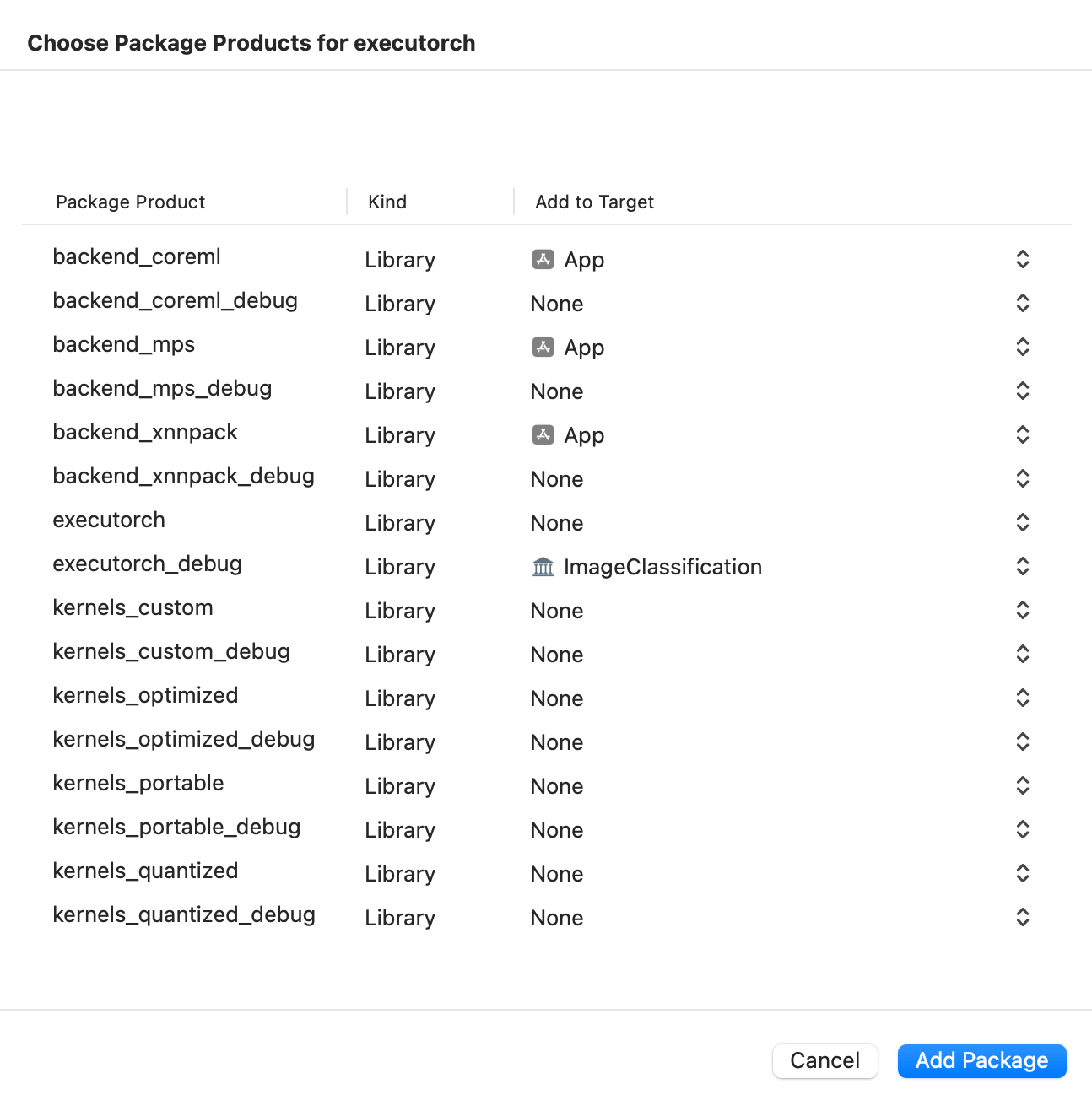
Click the screenshot below to watch the demo video on how to add the package and run a simple ExecuTorch model on iOS.
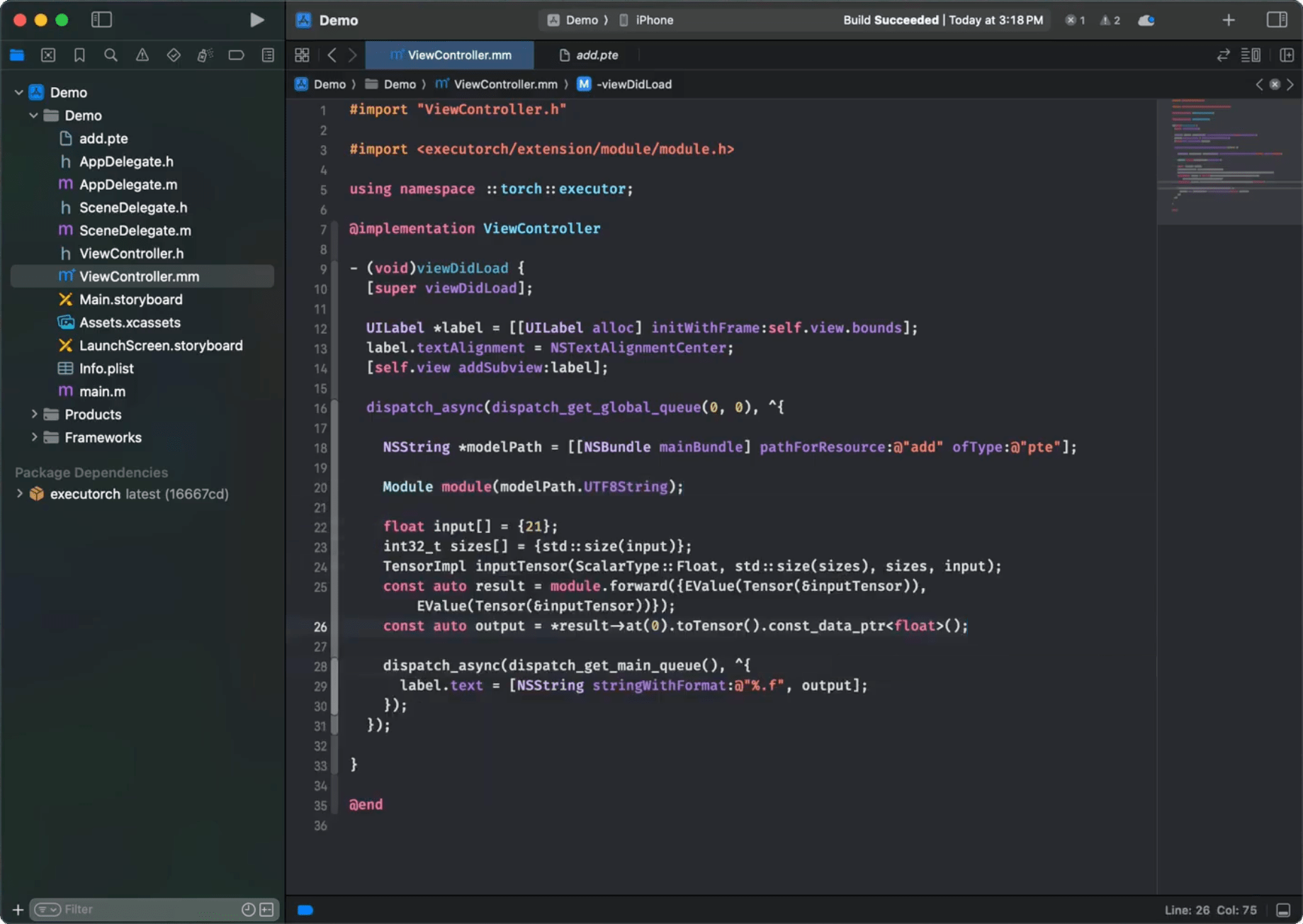
CLI
Add a package and target dependencies on ExecuTorch to your package file like this:
// swift-tools-version:5.0
import PackageDescription
let package = Package(
name: "YourPackageName",
products: [
.library(name: "YourPackageName", targets: ["YourTargetName"]),
],
dependencies: [
// Use "latest" branch name for the latest stable build.
.package(url: "https://github.com/pytorch/executorch.git", .branch("0.4.0"))
],
targets: [
.target(
name: "YourTargetName",
dependencies: [
.product(name: "executorch", package: "executorch"),
.product(name: "xnnpack_backend", package: "executorch")
]),
]
)
Then check if everything works correctly:
cd path/to/your/package
swift package resolve
# or just build it
swift build
Local Build
Another way to integrate the ExecuTorch runtime is to build the necessary components from sources locally and link against them. This route is more involved but certainly doable.
Install Xcode 15+ and Command Line Tools:
xcode-select --install
Clone ExecuTorch:
git clone https://github.com/pytorch/executorch.git --recursive --depth 1
cd executorch
Set up Python 3.10+ and activate a virtual environment:
python3 -m venv .venv
source .venv/bin/activate
pip install --upgrade cmake pip zstd
Install the required dependencies, including those needed for the backends like Core ML or MPS, if you plan to build them as well:
./install_requirements.sh
# Optional dependencies for Core ML backend.
./backends/apple/coreml/scripts/install_requirements.sh
# And MPS backend.
./backends/apple/mps/install_requirements.sh
Use the provided script to build .xcframeworks:
./build/build_apple_frameworks.sh --help
For example, the following invocation will build the ExecuTorch Runtime and all currently available kernels and backends for the Apple platform:
./build/build_apple_frameworks.sh --coreml --custom --mps --optimized --portable --quantized --xnnpack
After the build finishes successfully, the resulting frameworks can be found in the cmake-out directory.
Copy them to your project and link them against your targets.
Runtime API
Check out the C++ Runtime API Tutorial to learn more about how to load and run an exported model. It is recommended to use the C++ API for macOS or iOS, wrapped with Objective-C++ and Swift code if needed to expose it for other components. Please refer to the Demo App as an example of such a setup.
Once linked against the executorch runtime framework, the target can now import all ExecuTorch public headers. For example, in Objective-C++:
#import <ExecuTorch/ExecuTorch.h>
#import <executorch/extension/module/module.h>
Or in Swift:
import ExecuTorch
Note: Importing the ExecuTorch umbrella header (or ExecuTorch module in Swift) provides access to the logging API only. You still need to import the other runtime headers explicitly as needed, e.g., module.h. There is no support for other runtime APIs in Objective-C or Swift beyond logging described below.
Logging
We provide extra APIs for logging in Objective-C and Swift as a lightweight wrapper of the internal ExecuTorch machinery. To use it, just import the main framework header in Objective-C. Then use the ExecuTorchLog interface (or the Log class in Swift) to subscribe your own implementation of the ExecuTorchLogSink protocol (or LogSink in Swift) to listen to log events.
#import <ExecuTorch/ExecuTorch.h>
#import <os/log.h>
@interface MyClass : NSObject<ExecuTorchLogSink>
@end
@implementation MyClass
- (instancetype)init {
self = [super init];
if (self) {
#if DEBUG
[ExecuTorchLog.sharedLog addSink:self];
#endif
}
return self;
}
- (void)dealloc {
#if DEBUG
[ExecuTorchLog.sharedLog removeSink:self];
#endif
}
#if DEBUG
- (void)logWithLevel:(ExecuTorchLogLevel)level
timestamp:(NSTimeInterval)timestamp
filename:(NSString *)filename
line:(NSUInteger)line
message:(NSString *)message {
NSString *logMessage = [NSString stringWithFormat:@"%@:%lu %@", filename, (unsigned long)line, message];
switch (level) {
case ExecuTorchLogLevelDebug:
os_log_with_type(OS_LOG_DEFAULT, OS_LOG_TYPE_DEBUG, "%{public}@", logMessage);
break;
case ExecuTorchLogLevelInfo:
os_log_with_type(OS_LOG_DEFAULT, OS_LOG_TYPE_INFO, "%{public}@", logMessage);
break;
case ExecuTorchLogLevelError:
os_log_with_type(OS_LOG_DEFAULT, OS_LOG_TYPE_ERROR, "%{public}@", logMessage);
break;
case ExecuTorchLogLevelFatal:
os_log_with_type(OS_LOG_DEFAULT, OS_LOG_TYPE_FAULT, "%{public}@", logMessage);
break;
default:
os_log(OS_LOG_DEFAULT, "%{public}@", logMessage);
break;
}
}
#endif
@end
Swift version:
import ExecuTorch
import os.log
public class MyClass {
public init() {
#if DEBUG
Log.shared.add(sink: self)
#endif
}
deinit {
#if DEBUG
Log.shared.remove(sink: self)
#endif
}
}
#if DEBUG
extension MyClass: LogSink {
public func log(level: LogLevel, timestamp: TimeInterval, filename: String, line: UInt, message: String) {
let logMessage = "\(filename):\(line) \(message)"
switch level {
case .debug:
os_log(.debug, "%{public}@", logMessage)
case .info:
os_log(.info, "%{public}@", logMessage)
case .error:
os_log(.error, "%{public}@", logMessage)
case .fatal:
os_log(.fault, "%{public}@", logMessage)
default:
os_log("%{public}@", logMessage)
}
}
}
#endif
Note: In the example, the logs are intentionally stripped out when the code is not built for Debug mode, i.e., the DEBUG macro is not defined or equals zero.
Troubleshooting
Missing operator or backend
If after linking against a certain ExecuTorch library you still get an unregistered kernel or backend error at runtime, you may need to use the -all_load or -force_load $(BUILT_PRODUCTS_DIR)/<library_name> linker flags to forcefully register the corresponding components at app start, e.g., -force_load $(BUILT_PRODUCTS_DIR)/libkernels_portable-ios-release.a.
