Logging to Comet
This deep-dive will guide you through how to set up logging to Comet in torchtune.
How to get started with Comet
How to use the
CometLoggerHow to log configs, metrics, and model checkpoints to Comet
torchtune supports logging your training runs to Comet. An example Comet workspace from a torchtune fine-tuning run can be seen in the screenshot below.
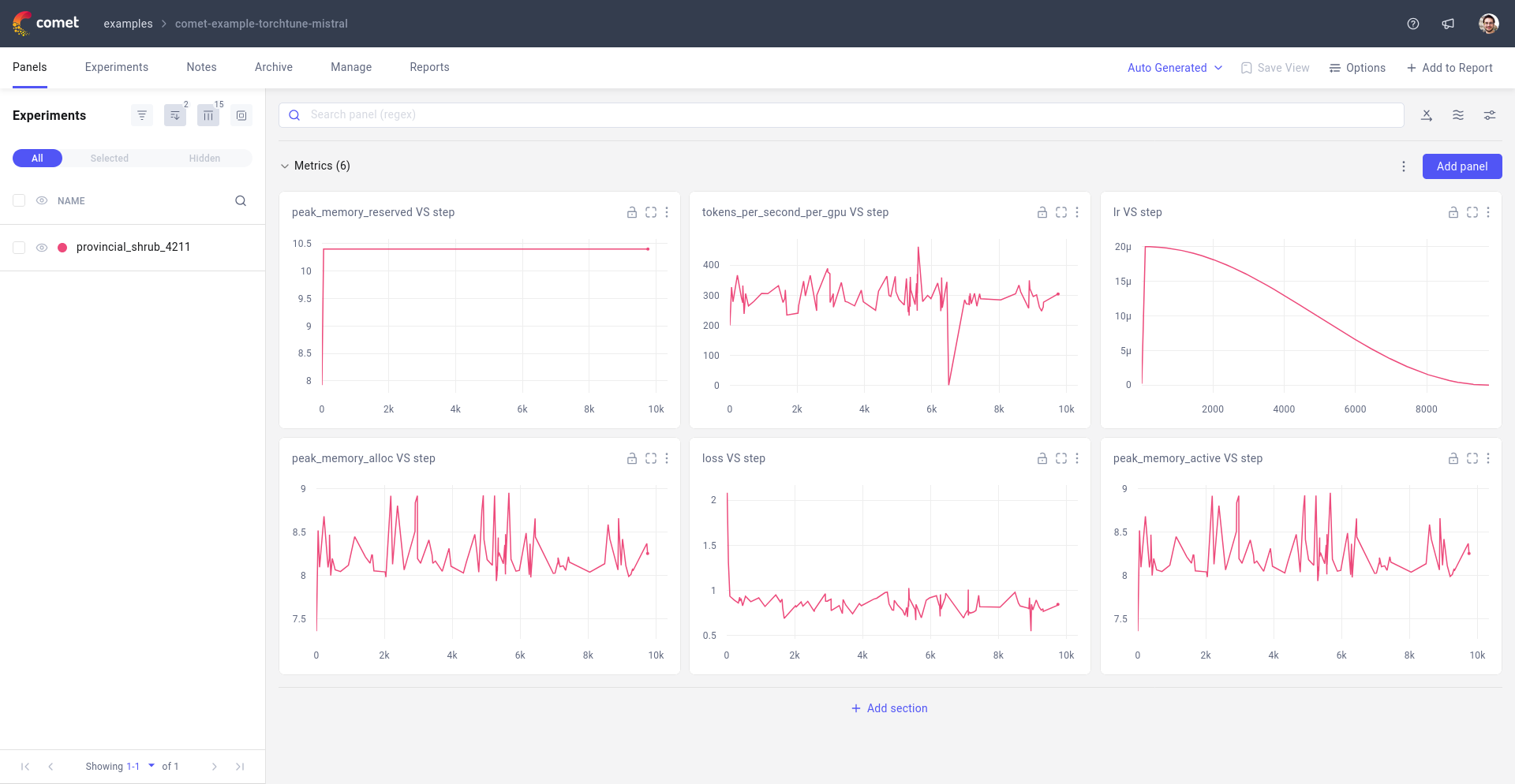
Note
You will need to install the comet_ml package to use this feature.
You can install it via pip:
pip install comet_ml
You will also likely need to login to Comet in order to start logging data. You can do it through the command line with:
comet login
Metric Logger
The only change you need to make is to add the metric logger to your config. Comet will log the metrics and model checkpoints for you.
# enable logging to the built-in CometLogger
metric_logger:
_component_: torchtune.training.metric_logging.CometLogger
# the Comet project to log to
project: comet-examples-torchtune
experiment_name: my-experiment-name
We automatically grab the config from the recipe you are running and log it to Comet. You can find it in the Comet Hyperparameters tab and the actual file in the Assets & Artifacts tab.
Note
Click on this sample Comet project to see the logged metrics after fine-tuning. The config used to train the models can be found here.
